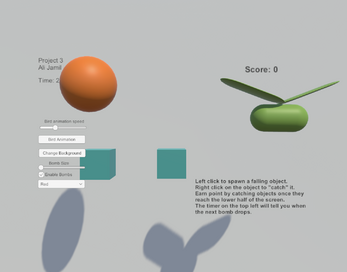Ali Jamil-IT201-451-Project3
Feature 1: Displays Mouse Position
Input: Mouse Location
Output: There is text on the lower left side of the screen showing the X,Y position of the mouse.
Process: Grab mouse coordinates, convert to string, set text object to string.
Feature 2: Spawn falling objects
Input: Mouse Left Click
Output: A cube is spawned at the location of the left click which will then fall down the screen.
Process: spawn falling object on top of screen, wait for time interval to pass, spawn next object.
Feature 3: “Catch” falling objects
Input: Mouse Right Click on Object
Output: Right clicking on the cube will “catch” it by destroying it and turning it into particles.
Process: check for mouse right click input over object, if input detected, make object disappear and create particle effects.
Feature 4: Change Cube Color
Input: Dropdown menu
Output: Use the dropdown menu to change the color of the falling cube.
Process: check for mouse input on dropdown menu, check input over which option.
Feature 5: Scoring System
Input: Right click on falling object once it reaches lower half of screen
Output: Score will increase by one every time the user right clicks on the falling object AFTER it reaches the lower half of the screen
Process: Detect right click on cube or bomb, add point if click is detected below half of screen.
New features added for Project 2-
Feature 6: Bombs
Input: Right click on a falling bomb that automatically falls down from the top of the screen.
Output: Score will increase and an explosion sound effect will play.
Process: Spawn bomb from top of screen, check for click detection on bomb, if bomb is clicked create particle effect and add point. If bomb is not clicked add game over message to the console.
Feature 7: Timer
Input: Start game for the timer to start and a new bomb to spawn in from the top of the screen
Output: Each time the timer hits 0. A new bomb will fall from the screen. It is set to random intervals of time so each new bomb will have a different amount of time to spawn.
Process: Script for timer between each spawned bomb or bomb clicked. Convert to string and display.
Feature 8: Bomb Size Slider
Input: Drag slider left or right
Output: Dragging the slider all the way to the left will create smaller bombs whereas dragging it all the way to the right will create larger bombs.
Process: Check slider input left or right. If left decrease size, if right increase size. Convert into UI and display on screen.
Feature 9: Change background color
Input: Press the change background button
Output: The background will change between two distinct backgrounds.
Process: Cycle between multiple backgrounds, check button for input, change plane for background.
Feature 10: Checkbox to turn on/off bombs
Input: Check the box that activates/deactivates the bombs
Output: The bombs and the timer will stop or continue based on whether you checked the box or not.
Process: Detects input on the checkbox. If the checkbox is marked.
-New Features for Project 3
Feature 11: Bomb animates upon mouse hover
Input: Place your mouse over the bomb as it falls.
Output: The bomb will animate to grow bigger and expand in size before going back.
Process: Detects mouse hovering over bomb. If a mouse is detected, play an animation that makes the bomb expand before shrinking once again.
Feature 12: Cube changes animations when pressing spacebar
Input: Press the spacebar
Output: The blue cubes in the center will go from growing in size to rotating after each spacebar press.
Process: Detect spacebar press, If space bar detected, change animation clip for cubes in the center.
Feature 13: Animated bird
Input: Press the bird animation button to activate the animation or turn it off.
Output: The bird will flap its wings and move from side to side across the screen.
Process: Animation clips to animate bird. Script to attach bird to button. UI button to detect animation on/off.
Feature 14: Bird animation speed slider
Input: Drag the slider to the right to increase the speed and to the left to reduce it
Output: The bird will move faster or slower depending on how you set the speed
Process: Script to control animation speed of bird. Script to attach animation speed to slider. Control slide left or right to create bird animation.
| Status | Released |
| Platforms | HTML5 |
| Author | guynamedaj |
| Made with | Unity |